SQL Day 2: Creating, Altering and Dropping a Database
LO1: Creating, Altering and Dropping a Database
Prerequisite: Connecting to SQL Server using SSMS
After connecting to the database through SSMS first we need to create the database on which different queries will run.
Let’s start with creating a Database.
A SQL Server Database can be Created, Altered or Dropped in two ways:
- Graphically using SQL Server Management Studio or
- Using SQL Query
Graphically using SQL Server Management Studio:
- Within the Object Explorer, right-click on Database folder and select the New Database.
- When clicked on New Database a new dialog box will open. Here you need to provide the database name and when clicking on OK, SQL Server run the query internally and will create the new database for us.
- When you expand the database folder then you will see the Sample database here
Creating Database Using Query:
We can also create the database by executing the query in the query editor. For creating any SQL database object we need to issue the Create statement. For example creating the database, tables, triggers, store procedure etc which will be cover in later sessions.
For now, we will focus on creating the database, to do that we need to execute the following query.
Syntax: Create Database [Database_Name]
Example: Create Database Sample1
Write above query and click on execute.
Refresh the database folder and you will see the Sample1 database created in Object Explorer.
When you create a database these are called User Defined Databases whereas there are some system databases which you can see when you expand the System Databases folder.
These system databases are required for proper functioning of SQL Server.
Property of Database:
Whenever a database is created two files are also get generated. These are MDF and LDF files. You can see these file by right click on the database and select Properties.
When clicked on Properties another dialog box will open and select Files that will show the MDF and LDF files location. So
.MDF File: Contains Actual Data (Full Form: Master Database File)
.LDF File: Transaction Log file which is used to recover database (Full Form: Log Database File)
Renaming (Altering) the Database:
This can be done by two ways, one is graphically and another is running a query.
- To rename the database graphically just right click on the database and click on rename. Now give the database a new name and press enter. Now you should see that your database gets renamed.
- To rename the database using query, you can do it in two ways
- Using Alter command: By running following query the database name gets renamed.
- Syntax: Alter Database [Database_Name] Modify Name = [New_Database_Name]
- Example: Alter Database Sample1 Modify Name = Sample2
- Another way is by using System Store Procedure (Store Procedure are the group of command that are executing together)
- Syntax: sp_renameDB ‘OldDatabaseName’, ‘NewDatabaseName’
- Example 1: sp_renameDB 'Sample1', 'Sample2'
- Example 2: Execute sp_renameDB 'Sample1', 'Sample2'
Dropping the Database
A database can be dropped using graphically or by executing the query.
- To drop the database graphically just right click on the database and click on Delete. This will delete MDF and LDF files associated with the database.
- To drop the database using the query we need to execute the following query. Before dropping the database we need to make sure the database is not in use.
- Syntax: Drop Database [DatabaseName]
- Example: Drop Database Sample2
- If the database is in Multi-User mode then we need to first switch to Single User mode then execute the drop statement.
- Example: Alter Database Sample Set SINGLE_USER With Rollback Immediate
Roll back immediate will rollback all the incomplete transaction and close the connection to the database.
Note: System databases cannot be dropped.
That’s all for today. Thank You.









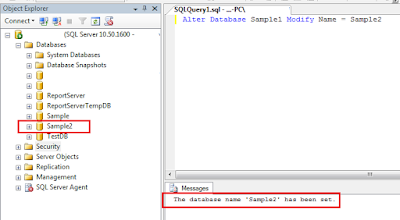




Comments
Post a Comment